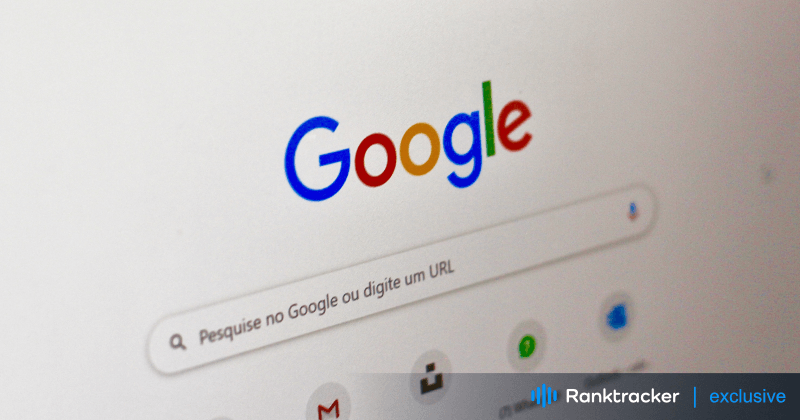
Intro
You’re ready to look something up on Google, but instead, you're stuck staring at a spinning wheel, and the page never loads. We’ve all been there—it’s incredibly frustrating when Google Search won’t load, interrupting your flow and leaving you with no answers. Fortunately, there are several simple solutions to get things back on track.
In this guide, we’ll walk you through common reasons why Google Search may not load and provide troubleshooting steps to fix it. Say goodbye to endless loading screens and hello to smooth, fast searches once again!
Common Causes of Google Search Not Loading
1. Insufficient Network Connection
A weak or unstable internet connection is one of the most common reasons why Google Search might not load. If your connection to Google’s servers is delayed or interrupted, the search page might take too long to load or fail altogether.
Common causes:
-
Weak Wi-Fi signal
-
Network congestion
-
Issues with your internet service provider (ISP)
How to fix it:
-
Restart your router and modem to refresh your network connection.
-
Disable any VPN or proxy services.
-
Check your internet speed with an online speed test and switch to a stable network if needed.
-
Make sure other websites load correctly to rule out general internet issues.
2. Browser Issues
Your browser might be another reason why Google Search isn’t loading. If your browser settings are outdated or if certain extensions are causing conflicts, this can prevent Google from functioning properly.
Common fixes:
-
Clear your browser’s cache and cookies, which can get corrupted and interfere with websites.
-
Disable any conflicting extensions or plugins that might be affecting Google Search.
-
Update your browser to the latest version to ensure compatibility.
-
Avoid running your browser in compatibility mode, which may cause display issues with Google.
3. Cache and Cookies
Over time, your browser stores cached data and cookies to speed up browsing. However, if these files become corrupted or outdated, they can cause issues like Google Search not loading properly.
Steps to fix cache and cookies issues:
-
Go to your browser’s settings and locate the options for clearing cache and cookies.
-
Select the appropriate options and clear your browsing data.
-
Restart your browser and see if Google Search now loads correctly.
4. Malware or Adware
Malware or adware on your device can interfere with your browser’s ability to load Google Search. Malicious software can alter your browsing experience, slow down your browser, and even redirect your searches.
What to do:
-
Run a full system scan using reliable antivirus or anti-malware software.
-
Remove any malware or adware detected during the scan.
-
Regularly update your security software to protect your device from future threats.
Troubleshooting Steps to Fix Google Search Not Loading
1. Check Your Network Connection
The first step to resolving Google Search loading issues is to ensure your internet connection is stable:
-
Restart your router and modem by unplugging them for a few seconds and then plugging them back in.
-
If you're using a VPN or proxy, disable it and see if the issue persists.
-
Run an internet speed test to check if your connection is fast enough for browsing.
-
Switch to a wired connection if possible to rule out any Wi-Fi-related issues.
2. Reboot Your Router and Modem
Sometimes, your router or modem may encounter temporary glitches that disrupt your internet connection. By rebooting them, you can refresh their settings and establish a stable connection with Google.
The All-in-One Platform for Effective SEO
Behind every successful business is a strong SEO campaign. But with countless optimization tools and techniques out there to choose from, it can be hard to know where to start. Well, fear no more, cause I've got just the thing to help. Presenting the Ranktracker all-in-one platform for effective SEO
We have finally opened registration to Ranktracker absolutely free!
Create a free accountOr Sign in using your credentials
How to reboot:
-
Unplug both your router and modem from the power source.
-
Wait for about 30 seconds, then plug them back in.
-
After the devices restart, check if Google Search is working.
3. Disable VPN or Proxy
VPNs and proxy services can sometimes interfere with Google’s servers, causing loading issues. Temporarily disabling them allows you to connect directly to Google without any interruptions.
Steps to disable:
-
Open your VPN or proxy settings and switch them off.
-
Try loading Google Search again. If it works, the issue may be related to your VPN or proxy settings.
4. Check Your Internet Speed
If your internet speed is too slow, Google Search may not load properly. Run a quick speed test to check if your connection is fast enough.
How to check:
-
Use an online speed test tool to measure your internet speed.
-
If your connection is slow, contact your internet service provider (ISP) for assistance or consider upgrading your plan.
5. Resolve Browser Issues
Browser issues are often the cause of Google Search loading problems. Follow these steps to troubleshoot your browser:
-
Clear Browser History and Cache: Over time, these files can become outdated or corrupt, causing conflicts with Google Search.
-
Disable Browser Extensions: Some extensions may interfere with how Google Search loads, especially ad blockers or privacy tools.
-
Update Your Browser: Make sure your browser is running the latest version, as updates include bug fixes and compatibility improvements.
6. Clear Cache and Cookies
If you haven’t cleared your cache and cookies recently, doing so can resolve issues related to Google Search not loading.
Steps:
-
Open your browser’s settings.
-
Find the section for clearing browsing data.
-
Select the option to clear cache and cookies for the relevant time period.
-
Restart your browser and try accessing Google Search again.
7. Scan for Malware or Adware
Malware or adware can severely affect your browsing experience. To resolve this, perform a full system scan:
-
Use a trusted antivirus or anti-malware tool.
-
Perform a full scan of your system.
-
Remove any threats that are found, and restart your computer.
Regular scans can prevent these issues from reoccurring and ensure a smooth browsing experience.
Conclusion
Google Search not loading can be frustrating, but most of the time, the solution is simple. Whether the issue is related to your internet connection, browser settings, or even malware, following these troubleshooting steps can get you back to searching in no time.
From rebooting your router and clearing browser data to disabling extensions and scanning for malware, these fixes will help resolve any Google Search loading problems you may encounter. Try them out, and get back to finding the answers you need without delay!

