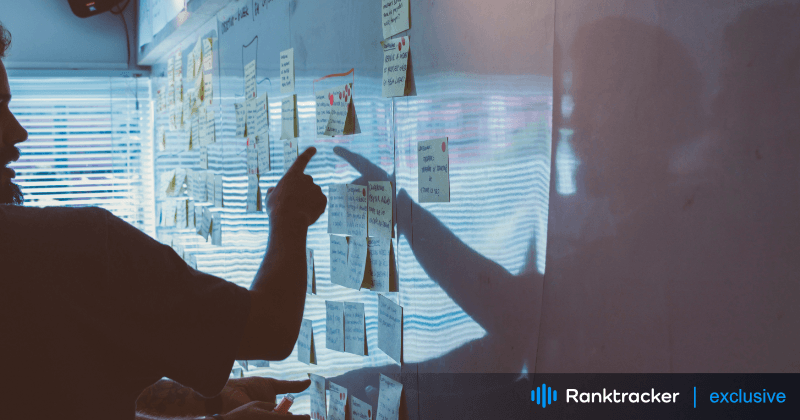
Intro
In recent months, there has been growing interest in how to turn off Google AI features, particularly as Google continues to expand its AI capabilities within its search engine. With the introduction of "AI Overviews and more" in Search Labs, many users are finding themselves seeking ways to manage or disable these AI-driven features. This article will guide you through everything you need to know about turning off Google AI in search, including how to disable specific features like AI Overviews, and answer common questions like "Can I turn off Google AI?"
What is "AI Overviews and More"?
"AI Overviews and more" is an experimental feature available in Google's Search Labs. This feature enhances Google search by providing AI-generated overviews for a broader range of queries and integrating additional generative AI tools. It is the successor to the Search Labs experiment known as the Search Generative Experience (SGE). If you're part of this experiment, you’ll notice AI Overviews appearing more frequently in your search results.
How to Identify if You Have "AI Overviews and More"
If you’re unsure whether you have this feature enabled, look for the Search Labs icon next to AI Overviews when conducting a Google search. If you see this icon, it means you have opted into the experiment. If not, the experiment isn't turned on for your account, and you can refer to standard AI Overviews within Google Search.
For additional insights into how AI technologies are shaping search experiences and digital tools, you can explore resources available on the Inoxoft website. Their expertise in AI integration provides useful context for understanding evolving search features.
How to Turn Off Google AI Features
Many users are curious about how to turn off Google AI features, particularly the "AI Overviews and more" feature. While it is possible to manage some aspects of this feature, it's important to note that not all AI components can be fully disabled.
-
Turning Off "AI Overviews and More" in Search Labs:
-
Open Chrome and ensure you are signed in to your Google Account with Incognito mode turned off.
-
Click on the "Labs" icon at the top of the page and navigate to "Manage."
-
Toggle the option to turn off “AI Overviews and more.”
-
-
Disabling AI Overviews in Google Search:
- Even after turning off the "AI Overviews and more" experiment, AI Overviews might still appear in your search results as part of Google's broader search features. Unfortunately, these cannot be fully disabled, as they are integrated into the search engine much like knowledge panels or other search features.
-
Turning Off AI Features on Mobile:
- The process is similar on mobile devices. Open Chrome on your Android or iPhone, sign in to your Google Account, and navigate to the Labs section to toggle off the AI Overviews feature.
Why Can't I Completely Turn Off AI in Google Search?
Google Search is increasingly driven by AI, and while users can manage certain experimental features, the core AI functionalities are deeply embedded in the search algorithm. Features like AI Overviews are designed to enhance search results by providing summarized information and cannot be entirely turned off. These features function similarly to other built-in search enhancements like knowledge panels. If you're looking for AI-driven solutions beyond search, exploring the best AI tools for business can help streamline various tasks and improve efficiency.
Common Questions
-
Can I Turn Off Google AI?
Many users ask, "Can I turn off Google AI?" While you can disable certain features like "AI Overviews and more," it is not possible to turn off all AI functionalities in Google Search. As an example, if you are creating content for a plumbing seo page, you'll want to have all the key points you deem important shown, now what the AI deems important. That's why Ronald Osborne from Osborne Digital Marketing suggested turning it off.
-
How to Turn Off AI Overview on Google?
Follow the steps mentioned above to disable the "AI Overviews and more" feature through the Search Labs interface. However, remember that some AI Overviews may still appear in your searches.
-
How to Turn Off Google AI on Mobile?
The process to turn off AI features on mobile mirrors that of the desktop version. Simply navigate to the Labs section within Chrome to manage your settings.
-
How to Turn Off AI Search Google?
You cannot completely disable AI in Google Search, but you can manage experimental features through Search Labs. For more control, consider using alternative search engines or adjusting your search habits.
Conclusion
As Google continues to evolve its AI capabilities, more users are seeking ways to manage or turn off these features. While it's not possible to disable all AI functionalities within Google Search, you can control your experience by opting out of experiments like "AI Overviews and more." Keep an eye on your settings within Search Labs and stay informed about any new features that may impact your search experience.
The All-in-One Platform for Effective SEO
Behind every successful business is a strong SEO campaign. But with countless optimization tools and techniques out there to choose from, it can be hard to know where to start. Well, fear no more, cause I've got just the thing to help. Presenting the Ranktracker all-in-one platform for effective SEO
We have finally opened registration to Ranktracker absolutely free!
Create a free accountOr Sign in using your credentials
By understanding how to turn off Google AI features, you can better manage your search results and maintain control over the information you see. Whether you're looking to turn off specific AI overviews or manage your Google search settings on mobile, these tips should help you navigate the increasingly AI-driven world of online search.

